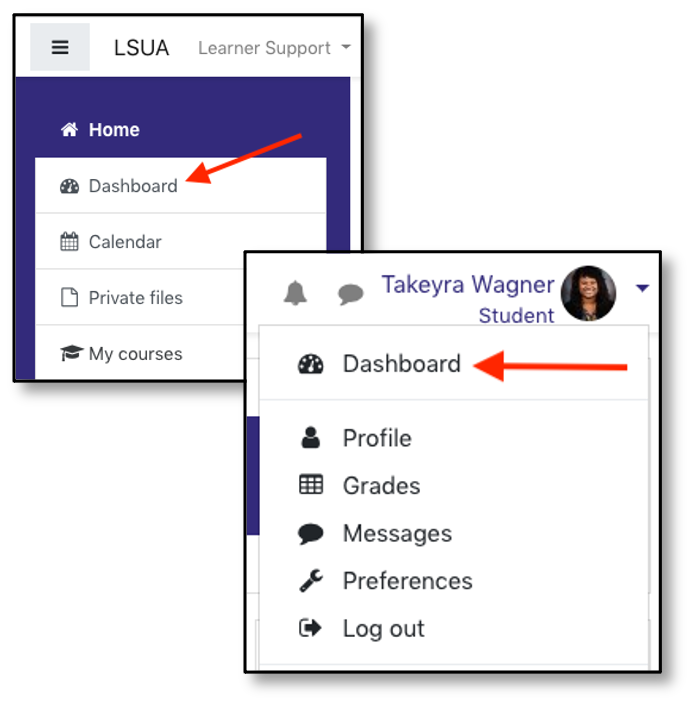Student Guide to Moodle
Completion requirements
If you're new to Moodle, this guide will provide information about getting started and using many of the common tools and features used at LSUA.
To navigate through this guide, click on a chapter name in the table of contents on the right or use the arrows in the upper and lower right corner of each page. (If you don't see the table of contents on the right, you'll find it below the content of each page.)
Accessing Your Courses
After logging into Moodle, there are 3 ways to access your courses:
- Navigation panel: Current courses that are available to you will be listed in the navigation panel on the left. This panel is expandable meaning you can close it or open it as needed.
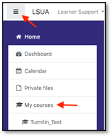
- My courses: This is located in the center column of your Moodle landing page and it lists your courses. Courses for the current term are listed first, followed by any courses from prior terms that are still available.
- If you do not see an upcoming course right away, give your instructor until the first day of class to unhide the course in Moodle.
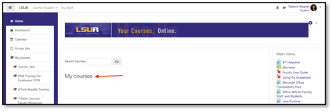
- Dashboard: You can also access your courses from your Dashboard. Click the Dashboard link from the Navigation panel or click the down arrow next to your name in the upper right and select Dashboard.